I'm not sure what you are trying to do is applicable to JPEG images as they do not have a colour palette. However, a possible technique with ImageMagick at the command line would be to put all the images together, reduce the number of colours to whatever you want and then save that (minimised/de-duplicated) as a "palette" which you can apply to other images.
So, the first step is to extract a common palette, of say 250 colours:
magick image1.jpg image2.jpg ... +append -colors 250 -unique-colors palette.png
Now, before you display any image, map it to that palette:
magick image.jpg -remap palette.png result.png
You can also disable dithering, with:
magick +dither image.jpg -remap palette.png result.png
I have used PNG rather than JPEG throughout because of my issue with JPEG palettes, but you can try with your JPEGs using just the same commands. I would definitely suggest you use GIF, PNG or NetPBM PPM format to store the palette information at least.
Just for fun, let's try that with a picture of the White House:
Let's make a really poor palette of three colours - red, yellow and cyan:
convert xc:red xc:yellow xc:cyan +append palette.png
and apply it with dither:
convert whitehouse.jpg -remap palette.png dither.png
and again without:
convert whitehouse.jpg +dither -remap palette.png undither.png

As @Spektre points out in the comments below, you may be passing that palette to the LCD in some BYTE array or something like a lookup table. If that is the case, you can see the palette in human/ASCII terms like this:
convert palette.png txt:
# ImageMagick pixel enumeration: 3,1,65535,srgb
0,0: (65535,0,0) #FF0000 red
1,0: (65535,65535,0) #FFFF00 yellow
2,0: (0,65535,65535) #00FFFF cyan
And you can get a 9-byte file of the R, G & B values in binary like this - I am choosing to dump it in hex afterwards so you can see it:
convert palette.png -depth 8 rgb:palette.bin
xd palette.bin
00000000: ff00 00ff ff00 00ff ff .........