I can't find anything to help me restore a snapshot to an existing
disk. Is this even possible?
As far as I know, Azure does not support restore a snapshot to an existing disk.
But we can use the snapshot to create a Managed Disk and attach it to an existing VM.
Here is the PowerShell script use snapshot to create a Managed Disk:
PS C:\Users> $resourceGroupName = 'vm'
PS C:\Users> $snapshotResourceGroupName = 'vm'
PS C:\Users> $snapshotName = 'manageddisk1'
PS C:\Users> $managedDiskType = 'StandardLRS'
PS C:\Users> $location = 'eastus'
PS C:\Users> $managedDiskCreateOption = 'Copy'
PS C:\Users> $diskName = 'manageddisk2'
PS C:\Users> $snapshot = Get-AzureRmSnapshot -SnapshotName $snapshotName -ResourceGroupName $snapshotResourceGr
oupName
PS C:\Users> $diskConfig = New-AzureRmDiskConfig -AccountType $managedDiskType -Location $location -CreateOptio
n $managedDiskCreateOption -SourceResourceId $snapshot.Id
PS C:\Users> New-AzureRmDisk -DiskName $diskName -Disk $diskConfig -ResourceGroupName $resourceGroupName
AccountType : StandardLRS
TimeCreated : 4/21/2017 1:26:27 PM
OsType : Windows
CreationData : Microsoft.Azure.Management.Compute.Models.CreationData
DiskSizeGB : 128
EncryptionSettings :
OwnerId :
ProvisioningState : Succeeded
Id : /subscriptions/5384xxxx-xxxx-xxxx-xxxx-xxxxe29axxxx/resourceGroups/vm/providers/Microsoft.Compute/
disks/manageddisk2
Name : manageddisk2
Type : Microsoft.Compute/disks
Location : eastus
Tags :
If you want to attach it to an existing VM, we can use this script:
PS C:\Users> $datadisk2 = Get-AzureRmDisk -ResourceGroupName vm -DiskName manageddisk2
PS C:\Users> $vmName = 'jasonvm'
PS C:\Users> $rgname = 'vm'
PS C:\Users> $dataDiskName = 'manageddisk2'
PS C:\Users> $vm = Get-AzureRmVM -Name $vmName -ResourceGroupName $rgName
PS C:\Users> $vm = Add-AzureRmVMDataDisk -VM $vm -Name $dataDiskName -CreateOption Attach -ManagedDiskId $dataD
isk2.Id -Lun 2
PS C:\Users> Update-AzureRmVM -VM $vm -ResourceGroupName $rgName
RequestId IsSuccessStatusCode StatusCode ReasonPhrase
--------- ------------------- ---------- ------------
True OK OK
In this way, we can find this managed disk in Azure VM: