I have a Google dev console process with Google Play Developer API is enabled and the project is linked to Google Play project. In Google Dev console project, created OAuth Client ID (web application) (I'm an owner of the project). Using "client_id" and "client_secret" to authenticate. Tried to using google-api-client in Python, Google Developer API Playground to send request to list reviews of our apps but got error: "The current user has insufficient permissions to perform the requested operation." Details as below: Request:
GET /androidpublisher/v2/applications/<package_name>/reviews
Response:
"error": {
"code": 401,
"message": "The current user has insufficient permissions to perform the requested operation.",
"errors": [
{
"domain": "androidpublisher",
"message": "The current user has insufficient permissions to perform the requested operation.",
"reason": "permissionDenied"
}
]
}
}
Did I miss anything?