Is it possible to have 2 git repositories in one directory? I'd think not, but thought I'd ask. Basically, I'd like to check in my home directory config files (e.g. .emacs) which should be common across all of the machines I work on, but have a second repository for local files (e.g. .emacs.local), which contains machine-specific configurations. The only way I can think of to do that is to have the local config in a subdirectory and ignore that subdirectory from the main git repository. Any other ideas?
-
1`git subtree` will get the job done. – Sydalmighty Nov 11 '16 at 06:48
-
1If you're not dealing with too many files, you could create symlinks/junctions also. – thdoan Nov 27 '18 at 17:22
12 Answers
This article covers this relatively well:
Basically if you're working from the command-line this is simpler than you might guess. Suppose you want 2 git repos:
.gitone
.gittwo
You could set them up like so:
git init .
mv .git .gitone
git init .
mv .git .gittwo
You could add a file and commit it to only one like so:
git --git-dir=.gitone add test.txt
git --git-dir=.gitone commit -m "Test"
So the options for git come first, then the command, then the git command's options. You could easily enough alias a git command like:
#!/bin/sh
alias gitone='git --git-dir=.gitone'
alias gittwo='git --git-dir=.gittwo'
So you can commit to one or the other with a bit less typing, like gitone commit -m "blah".
What appears to get trickier is ignores. Since .gitignore normally sits in the project root, you'd need to find a way to switch this as well without switching the entire root. Or, you could use .git/info/exclude, but all the ignores you perform then won't be committed or pushed - which could screw up other users. Others using either repo might push a .gitignore, which may cause conflicts. It's not clear to me the best way to resolve these issues.
If you prefer GUI tools like TortoiseGit you'd also have some challenges. You could write a small script that renames .gitone or .gittwo to .git temporarily so these tools' assumptions are met.
- 339
- 1
- 5
- 16
- 36,764
- 19
- 160
- 190
-
1Setting it as an alias throws this error: $ git config --global alias.pub '--git-dir=~/Server/www/.gitpublic' $ git pub add . fatal: alias 'pub' changes environment variables You can use '!git' in the alias to do this. Where would you set the "!git" in this case? – JaredBroad Jul 20 '14 at 19:45
-
2@JaredBroad Interesting - I was suggesting you use a Bash alias, not a git alias. Like `alias gitone='git --git-dir=.gitone'` – Chris Moschini Jul 20 '14 at 22:55
-
Should not be `mv .git .gitone` instead of `git mv .git .gitone` here? I get `fatal: source directory is empty, source=.git, destination=.gitone` with this – vp_arth Nov 19 '14 at 05:25
-
15You can configure the repos to use their own exclude files and you can track those, i.e. `gitone config core.excludesfile gitone.exclude` and `gitone add gitone.exclude`. I made a script that expands on this solution: https://github.com/capr/multigit – Apr 09 '15 at 06:06
-
2@JaredBroad I did it like this `git config --global alias.youralias '!git --git-dir="/d/MyProject/_git"'` then `git youralias status` :) – starikovs Sep 19 '16 at 15:29
-
1If you make the assumption that `.gitignore` files are usually set-and-forget, then you can make different copies for each repo, then copy the relevant version to the directory as part of the alias. This applies to other files in the root that might conflict, such as `README.md` and `.gitattributes`. – thdoan Nov 27 '18 at 17:55
-
-
To avoid doing the mv after git init, use [git init --separate-git-dir=](https://stackoverflow.com/a/8603156/465081) – Houen Nov 17 '22 at 22:59
-
Note that `git init --separate-git-dir=` will still require you to `rm .git` in order for you to run it again. Otherwise it will reinitialize the first repo in the new git folder you specify. – Andrew Johnson Mar 17 '23 at 20:06
If I understand what you're doing, you can handle it all in one repository, using separate branches for each machine, and a branch containing your common home directory config files.
Initialize the repo and commit the common files to it, perhaps renaming the MASTER branch as Common. Then create a separate branch from there for each machine that you work with, and commit machine-specific files into that branch. Any time that you change your common files, merge the common branch into each of the machine branches and push to your other machines (write a script for that if there are many).
Then on each machine, checkout that machine's branch, which will also include the common config files.
- 16,255
- 3
- 33
- 25
-
2While submodules will also work, I think this is the best approach for me. The local files will follow a template, and as I make changes to the template on the MASTER branch, I can merge them into the machine local branches, incrementally updating the local config files. Thanks for the help! – Joe Casadonte Jan 14 '09 at 13:43
-
2
Have a look at git submodule.
Submodules allow foreign repositories to be embedded within a dedicated subdirectory of the source tree, always pointed at a particular commit.
- 66,613
- 6
- 32
- 37
-
11No good for files that need to be on the root of you directory. Only chance there, is to fill the root of symlinks to these. – WhyNotHugo Nov 22 '10 at 20:57
RichiH wrote a tool called vcsh which a tool to manage dotfiles using git's fake bare repos to put more than one working directory into $HOME. Nothing to do with csh AFAIK.
However, if you did have multiple directories, an alternative to git-submodules (which are a pain in the best of circumstances and this example usage is not the best of circumstances) is gitslave which leaves the slave repos checked out on the tip of a branch at all times and doesn't required the three step process to make a change in the subsidiary repo (checkout onto the correct branch, make & commit the change, then go into the superproject and commit the new submodule commit).
- 30,608
- 7
- 64
- 57
my preferred method is using a repo in a subdir, and use recursive symbolic links:
git clone repo1
cd somerepo
git clone repo2
cd repo2
./build
where the 'repo/build'-file looks like:
#!/bin/bash
SELF_PATH="$(dirname "$(readlink -f "$0")" )" # get current dir
cd .. && git stash && git clean -f -d '' # remove previous symlinks
cp -sR "$SELF_PATH"/* ../. # create recursive symlinks in root
caution: dont use 'git add .'
- 1,764
- 16
- 13
Yeah, submodules are probably what you want. Another option would be to have your working copy in a subdirectory and then point symlinks from you home directory to the files of interest.
- 208,672
- 30
- 90
- 92
Yes, it is possible to have two git repositories in one directory.
I'm assuming that one remote repository is in GitHub and the other in GitLab. I'm also using two different SSH keys to connect to these remote repositories.
You can have both remote repositories in one of GitHub / GitLab (and use a single SSH key) - not much would change.
Pre-requisites:
Public SSH keys (
id_ecdsa.pub/id_rsa.pub/id_ed25519.pub, etc.) are present in your GitHub and GitLab profilesPrivate SSH keys (
id_ecdsa/id_rsa/id_ed25519, etc.) are added and persisted in your OS's keychainSSH config file has keys specified for GitHub and GitLab:
Host github.com Hostname github.com AddKeysToAgent yes UseKeychain yes IdentityFile ~/.ssh/id_ecdsa Host gitlab.com Hostname gitlab.com AddKeysToAgent yes UseKeychain yes IdentityFile ~/.ssh/id_rsa
Here's a break down of Chris's answer emulating a workflow:
Initialize git in a directory:
git initConnect git to one remote repository (located in GitHub)
git remote add origin git@github.com:your-username/your-repo.gitRename
.gitto something like.githubmv .git .githubInitialize git again
git initConnect git to the other remote repository (located in GitLab)
git remote add origin git@gitlab.com:your-username/your-repo.gitRename
.gitto something like.gitlabmv .git .gitlabVerify that current directory is connected to two different remote repositories
git --git-dir=.github remote -vgit --git-dir=.gitlab remote -vPull remote (GitHub and GitLab) repositories
git --git-dir=.github pull origin main git --git-dir=.gitlab pull origin mainAdd a file to both repositories
git --git-dir=.github add README.md git --git-dir=.gitlab add README.mdWrite commit message
git --git-dir=.github commit -m "operational overview" git --git-dir=.gitlab commit -m "operational overview"Push to remote
git --git-dir=.github push -u origin main git --git-dir=.gitlab push -u origin main
The only additional thing we're doing here is using the --git-dir flag.
If you plan on doing this frequently you could add an alias in your shell config file (like .zprofile, bashrc, etc.):
export github="git --git-dir=.github"
export gitlab="git --git-dir=.gitlab"
Future operations like pull, push, add, commit can be performed like - github pull origin main, gitlab pull origin main, etc.
- 5,176
- 4
- 32
- 46
The other option is to they on separate folders and create symbolic hard links from one folder to the other.
For example, if there are the repositories:
- Repo1/FolderA
- Repo1/FolderB
And:
- Repo2/FolderC
You may symlink the folders FolderA and FolderB from the Repo1 into the Repo2. For windows the command to run on the Repo1 would be:
User@Repo1$ mklink /J FullPath/Repo2/FolderA FullPath/Repo1/FolderA
User@Repo1$ mklink /J FullPath/Repo2/FolderB FullPath/Repo1/FolderB
User@Repo1$ printf "/FolderA/*\n/FolderB/*\n" >> .gitignore
For the files on the main repositories you would need to symlink each one of them, also adding them to repository .gitignore to avoid noise, unless you want to it.
- 8,560
- 11
- 83
- 144
Disclaimer: This is not advertising. I'm the developer of the provided library.
I've created a git extension to handle cases where you want to mix multiple repositories into one folder. The advantage of the lib is, to keep track of the repositories and file conflicts. you can find it on github. There are also 2 example repositories to try it out.
- 5,146
- 1
- 41
- 76
OP wants merging files from multiple repositories to single directory.
But if you do not want mering and instead need switching between repositories in single directory:
mkdir repo
cd repo
git init
git remote add first https://first/repo.git
git remote add second https://second/repo.git
git fetch first
git fetch second
git checkout first/master -b master
Now you can switch between directories and even cherry-pick commits between repositories.
- 8,226
- 7
- 45
- 73
I see a lot of answers, but I have a simpler solution:
git remote rename origin old-origin
git remote add origin git@xxxxxxx.git # your git repository
git push -u origin --all
git push -u origin --tags
And now you have two gits in one repository!
In gitgraken you will see these two gits like this:
- 588
- 6
- 16