I have created a Xamarin Forms project and i am unable to change my Android status bar color to transparent. I am changing my colors programmatically in the OnCreate() method of my MainActivity as follow:
if (Build.VERSION.SdkInt >= BuildVersionCodes.Lollipop)
{
Window.ClearFlags(WindowManagerFlags.TranslucentStatus);
Window.AddFlags(WindowManagerFlags.DrawsSystemBarBackgrounds);
Window.SetStatusBarColor(Color.Transparent);
}
I tried different colors and it's working fine but "Transparent" is not working at all. I am testing on an API 22.
My style.xml is as follow:
<style name="MainTheme.Base" parent="Theme.AppCompat.Light.NoActionBar">
<item name="windowNoTitle">true</item>
<item name="windowActionBar">false</item>
<item name="colorPrimary">@color/blue</item>
<item name="colorPrimaryDark">@color/blue</item>
<item name="colorAccent">#FF4081</item>
<item name="windowActionModeOverlay">true</item>
<item name="android:windowDrawsSystemBarBackgrounds">true</item>
If i set programmatically my color to Purple for example it will work without issue, but if I set it to Transparent, i will get my style.xml color which is blue. If i remove my style.xml ColorPrimaryDark color, i get a gray status bar. What could be the solution?