Please see attached image for reference. Until very recently, Firebug add-on in Firefox would show a red error count on top right and the Console would have the javascript error info.
But looks like Firebug is no longer supported and is being integrated inside Developer Tools: https://developer.mozilla.org/en-US/docs/Tools/Migrating_from_Firebug and for that link you'd see that the error count only could be now displayed but only after pressing Shift+F2 keys - and even then error info not displayed.
I would like to see the error count red as soon as the page loads. I'd also like to see error info in the 'errors' tab of the Console, as it used to be. I have looked for a solution - even tried to revert to older Firebug but so far no success.
Any idea?