My recent App Store upload gave me this error:
iTunes Store operation failed.
Missing required icon file. The bundle does not contain an app icon for iPhone / iPod Touch of exactly '120x120' pixels, in .png format for iOS versions >= 7.0.
I've added a 120 pixel icon file with the names "Icon-120.png" and "Icon-60@2x.png" and checked it's being added in the Build Phases > Copy Bundle Resources but I am still getting the same error.
Any suggestion what else I can try to solve this?
If it helps I've been working my way through this very lengthy SO answer: 'Missing recommended icon file - The bundle does not contain an app icon for iPhone / iPod Touch of exactly '120x120' pixels, in .png format' but yet to get to the bottom of this.
Also, I've done a Build > Clean and restarted Xcode.
====
$ file Icon-120.png
Icon-120.png: PNG image data, 120 x 120, 8-bit/color RGBA, non-interlaced
$ file Icon-60\@2x.png
Icon-60@2x.png: PNG image data, 120 x 120, 8-bit/color RGBA, non-interlaced