I have this 3D image data that I need to visualize. I have been able to visualize it with 2D slices using imshow3D, but I would like to see the image data in 3D space.
The code I used is as follows (courtesy: How do i create a rectangular mask at known angles?), but I can't tell why it isn't displaying:
% create input image
imageSizeX = 120;
imageSizeY = 200;
imageSizeZ = 50
% generate 3D grid
[columnsInImage, rowsInImage, pagesInImage] = meshgrid(1:imageSizeX, 1:imageSizeY, 1:imageSizeZ);
% create the sphere in the image.
centerY = imageSizeY/2;
centerX = imageSizeX/2;
centerZ = imageSizeZ/2;
diameter = 56;
radius = diameter/2;
sphereVoxels = (rowsInImage - centerY).^2 ...
+ (columnsInImage - centerX).^2 + (pagesInImage - centerZ).^2 <= radius.^2;
% change image from logical to numeric labels.
Img = double(sphereVoxels);
for ii = 1:numel(Img)
if Img(ii) == 0
Img(ii) = 2; % intermediate phase voxels
end
end
% specify the desired angle
angle = 60;
% specify desired pixel height and width of solid
width = imageSizeX;
height = imageSizeY;
page = imageSizeZ;
% Find the row point at which theta will be created
y = centerY - ( radius*cos(angle * pi/180) )
% determine top of the solid bar
y0 = max(1, y-height);
% label everything from y0 to y to be = 3 (solid)
Img(y0:y, 1:width, 1:page)=3;
% figure, imshow3D(Img);
% axis on;
% grid on;
% display it using an isosurface
fv = isosurface(Img, 0);
patch(fv,'FaceColor',[0 0 .7],'EdgeColor',[0 0 1]); title('Binary volume of a sphere');
view(45,45);
axis tight;
grid on;
xlabel('x-axis [pixels]'); ylabel('y-axis [pixels]'); zlabel('z-axis [pixels]')
Although, the solid bar is not diagonal as the figure attached below, I would expect the image to be something similar to this:
I do not know exactly what I am doing wrong here.