Assuming u would use a linear layout(i have considered a vertical linear layout)..and have a view just below your linear layout.Now for this view provide a start colour and end colour..
I also wanted to get this thing,its working for me..If you need a even better effect,then just work around the start and end colour.
activity_main
<?xml version="1.0" encoding="utf-8"?>
<LinearLayout xmlns:android="http://schemas.android.com/apk/res/android"
android:layout_width="match_parent"
android:layout_height="match_parent"
android:orientation="vertical" >
<LinearLayout
android:id="@+id/vertical"
android:layout_width="match_parent"
android:layout_height="150dp"
android:background="@drawable/layout_back_bgn"
android:orientation="vertical" >
</LinearLayout>
<View
android:layout_below="@+id/vertical"
android:layout_width="match_parent"
android:layout_height="10dp"
android:background="@drawable/shadow"
>
</View>
</LinearLayout>
layout_back_bgn.xml
<?xml version="1.0" encoding="utf-8"?>
<shape xmlns:android="http://schemas.android.com/apk/res/android" android:shape="rectangle" >
<solid android:color="#FF4500" />
</shape>
shadow.xml
<?xml version="1.0" encoding="utf-8"?>
<shape xmlns:android="http://schemas.android.com/apk/res/android" android:shape="rectangle">
<gradient
android:startColor="#4D4D4D"
android:endColor="#E6E6E6"
android:angle="270"
>
</gradient>
</shape>
I tried to post an image which i have it after using the above code,but stackoverflow doesnot allow me coz i dont have reputation..Sorry about that.