You can use FractionallySizedBox
Sometimes decoratedBox doesn't cover the full-screen size.
We can fix it by wrapping it with FractionallySizedBox Widget.
In this widget we give widthfactor and heightfactor.
The widthfactor shows the [FractionallySizedBox]widget should take _____ percentage of the app's width.
The heightfactor shows the [FractionallySizedBox]widget should take _____ percentage of the app's height.
Example : heightfactor = 0.3 means 30% of app's height. widthfactor = 0.4 means 40% of app's width.
Hence, for full screen set heightfactor = 1.0 and widthfactor = 1.0
Tip: FractionallySizedBox goes well with the stack widget. So that you can easily add buttons, avatars, texts over your background image in the stack widget whereas in rows and columns you cannot do that.
For more info check out this project's repository github repository link for this project
class MyApp extends StatelessWidget {
@override
Widget build(BuildContext context) {
return MaterialApp(
home: Scaffold(
body: SafeArea(
child: Stack(
children: <Widget>[
Container(
child: FractionallySizedBox(
heightFactor: 1.0,
widthFactor: 1.0,
//for full screen set heightFactor: 1.0,widthFactor: 1.0,
child: DecoratedBox(
decoration: BoxDecoration(
image: DecorationImage(
image: AssetImage("images/1.jpg"),
fit: BoxFit.fill,
),
),
),
),
),
],
),
),
),
);
}
}
OutPut: