I'm working on a React app that has a modal with some Tabbed content inside that occasionally needs to scroll. However, the problem is that I can't manage to get the proper content to scroll.
The modal is broken into 3 main sections:
- Header
- Should always be visible at the top of the modal
- Content
- Should fill space between Header and Footer but never force either from view
- Footer
- Should always be visible underneath the Content
- This may either mean at the bottom of the modal (if Content fill remaining space) or underneath the Content (if Content doesn't fill space)
While this would be simple to implement (and I have already done so), the problem arises in the fact that the Content isn't supposed to scroll, but rather something inside it should. In the images below are two example of the intended behaviour, one with long content that should scroll and one without.
I am using a custom Tabbed component that renders something inside a container. This container (white in the images below) is what should scroll if necessary.
The furthest I have come can be found in the following CodePen and example code. I am currently able to scroll the element that contains intended scrollable content, but can't actually get that content to scroll. If you inspect the Pen you can see that it (for some reason) extends past the containing element.
Code Example
HTML
<div class="modal">
<div class="background" />
<div class="modal_content">
<div class="header">Random header</div>
<div class="tabbed_content">
<div class="tabs">
<div class="tab active">Tab 1</div>
<div class="tab">Tab 2</div>
</div>
<div class="content">
<div class="scrollable">
Tabbed Content
<br /><br /><br /><br /><br /><br />
Another Couple Lines
<br /><br /><br /><br /><br /><br />
More Tabbed Content
<br /><br /><br /><br /><br /><br />
Even More Content!
<br /><br /><br /><br /><br /><br />
Why not more yet!
<br /><br /><br /><br /><br /><br />
Some Ending Content
<br /><br /><br /><br /><br /><br />
Final Content!
</div>
</div>
</div>
<div class='footer'>
<button class='button'>
Done
</button>
</div>
</div>
</div>
CSS
body {
font-family: 'Montserrat', sans-serif;
}
/* Modal wrapper */
.modal {
position: fixed;
top: 0;
right: 0;
bottom: 0;
left: 0;
}
/* Modal background styles */
.background {
position: absolute;
height: 100%;
width: 100%;
background-color: rgba(0, 0, 0, 0.5)
}
/* Modal content */
.modal_content {
height: 100vh;
display: flex;
flex-direction: column;
width: 85%;
margin: 0 auto;
background-color: white;
}
.header {
margin-bottom: 1rem;
padding: 1rem;
font-size: 125%;
text-align: center;
font-weight: bold;
background-color: #EEEEEE;
border-bottom: 1px solid #CECECE;
}
/* Contains the tabs and content */
.tabbed_content {
display: flex;
flex-direction: column;
align-items: stretch;
}
/* IGNORE */
.tabs {
display: flex;
/* NOTE: Added to stop them from hiding */
flex-shrink: 0;
}
/* IGNORE */
.tab {
flex-grow: 1;
margin-top: 8px;
padding: 0.5rem;
text-align: center;
background-color: #CECECE;
}
/* IGNORE */
.tab.active {
margin-top: 0;
font-weight: bold;
background-color: #EEEEEE;
}
/* Contains the current tab's content */
/* NOTE: This shouldn't scroll */
.content {
padding: 1rem;
background-color: #EEEEEE;
/* NOTE: Currently the closest I can come */
/*overflow: auto;*/
}
/* IMPORTANT: This should scroll if necessary! */
.scrollable {
padding: 0.5rem;
background-color: white;
/* NOTE: Can't get this to scroll */
/*overflow: auto;*/
border: 1px dashed #CECECE;
}
.footer {
display: flex;
flex-align: center;
flex-shrink: 0;
justify-content: center;
margin-top: 1rem;
padding: 1rem;
border-top: 1px dashed #CECECE;
}
/* IGNORE */
.button {
padding: 0.75rem 1rem;
font-size: 90%;
color: white;
background-color: lightseagreen;
border: none;
border-radius: 2px;
cursor: pointer;
}
I am nearly at my wits end with this (have spent 2 hours messing around so far). Thanks in advance for any help!
P.S. I also need to worry about stopping the background scroll while the modal is open at some point...