I am working on an Angular (8.2.13) + Bootstrap (4.3.1) application able to display different pages, some of which have tabs and some other don't. I am facing various issues related to which part of the screen gets a scrollbar when content becomes larger than the screen.
If possible I would like to find a bootstrap-only solution to this problem (no extra CSS). If not, a solution that adds the least amount of extra CSS possible.
Here is the structure of the page:
- Navbar
- Should always be on the left of the screen (never move when scrolling on the content).
- Uses the minimum possible width based on its content.
- Uses the height of its container.
- TabBar
- Should always be at the top of the screen (never move when scrolling on the content).
- Uses the minimum possible height based on its content.
- Uses the width of its container.
- Content
- Should scroll vertically when height is higher than its container.
- Uses all the remaining width and height in its container.
I made a minimal example to reproduce the issue:
Code Example
HTML
<div class="d-flex h-100">
<nav class="navbar flex-column justify-content-start navbar-dark bg-dark h-100 overflow-auto flex-nowrap w-100">
<div class="navbar-nav">
<a class="nav-item nav-link pointer">Navbar</a>
</div>
</nav>
<div class="flex-grow-1 d-flex">
<div class="col overflow-auto p-3">
<div class="myContainer">
<ul class="nav nav-tabs">
<li class="nav-item">
<a class="nav-link">Tab 1</a>
</li>
<li class="nav-item">
<a class="nav-link">Tab 2</a>
</li>
<li class="nav-item">
<a class="nav-link">Tab 3</a>
</li>
</ul>
<div class="tab-content">
<div class="tab-pane active">
<div class="flex-item">
<div class="row h-10">
<div class="col overflow-auto">
<p>Lorem ipsum dolor sit amet, consectetur adipiscing elit. Sed non risus. Suspendisse lectus tortor, dignissim sit amet, adipiscing nec, ultricies sed, dolor. Cras elementum ultrices diam. Maecenas ligula massa, varius a, semper congue, euismod non, mi. Proin porttitor, orci nec nonummy molestie, enim est eleifend mi, non fermentum diam nisl sit amet erat. Duis semper. Duis arcu massa, scelerisque vitae, consequat in, pretium a, enim. Pellentesque congue. Ut in risus volutpat libero pharetra tempor. Cras vestibulum bibendum augue. Praesent egestas leo in pede. Praesent blandit odio eu enim. Pellentesque sed dui ut augue blandit sodales. Vestibulum ante ipsum primis in faucibus orci luctus et ultrices posuere cubilia Curae; Aliquam nibh. Mauris ac mauris sed pede pellentesque fermentum. Maecenas adipiscing ante non diam sodales hendrerit.</p>
</div>
</div>
</div>
</div>
</div>
</div>
</div>
</div>
</div>
Expected behavior
- On pages that do not have tabs, vertical scroll should happen when necessary on the right part of the screen (everything but the Navbar should scroll).
- On pages that do have tabs, vertical scroll should happen when necessary on the container only (Navbar and TabBar should not move).
Observed behavior
- Scroll works as intended when there is no tabs involved => OK.
- Scroll applies to the right part of the screen when tabs are there too (meaning the TabBar dissapear when you scroll down) => NOK.
Things I tried that did not work / are not acceptable
- Setting
height: 80vh;(or any other fixed height) on<div class="col overflow-auto">did work in my application, but it loses the dynamic vertical size on the content and is not bootstrap only (Dynamic vertical size is needed because the TabBar can change height dynamically). - According to this topic, setting
min-height: 0;on every parent tag of the one supposed to scroll using flex behavior should do the trick. It did not work in my case, plus it is not bootstrap only.
EDIT: Updated bootstrap version in JSFiddle example to match the version used in my application.