I was trying to create an ASP.NET MVC web application in Visual Studio 2017. I need to take an EF database-first approach for the work.
Unfortunately I can't find the ADO.NET Entity Data Model template in my "Data" template folder:
I have tried following suggestions which didn't work for me.
- Installing Entity Framework 6.x via NuGet
- Installing package manually by double clicking latest msi file
- Changing .NET version from 4.6.x to 3.5
NOTE: I have VS 2015 and VS 2017 both installed on my machine. Only VS 2017 has the problem.
I have created the ASP.NET MVC project as follows:
File -> New -> Project -> Web -> ASP.NET Web Application (.NET Framework) -> MVC
Does anyone know a solution for this problem?