I'm new to Java scripting and Google Apps Scripts so i am sorry if this has already been answered. I was not able to find what i was looking for over the last few months of working on this project.
I am working on a variant of the scripts here:
Delete row in Google Sheets if certain "word" is found in cell
AND
Google Sheet Script - Find Value in Col and Delete Row
I want to create a button, or menu, that will allow someone to enter specific data, and have each row in the spreadsheet containing that data deleted.
I have a test sheet here that illustrates the data i'm working with, formulas i'm using, and has the beginning of the script attached to it: https://docs.google.com/spreadsheets/d/1e2ILQYf8MJD3mrmUeFQyET6lOLYEb-4coDTd52QBWtU/edit?usp=sharing
The first 4 sheets are pulling data from the "Form Responses 1" sheet via a formula in cell A:3 in each sheet so the data would only need to be deleted from the "Form Responses 1" sheet to clear it from the rest of the sheets.
I tried working this in but i do not think i am on the right track. https://developers.google.com/apps-script/guides/dialogs
I also posted this on Google Docs Help Forum 60 days ago, but have not received any responses. Any help would be greatly appreciated.