I have applied every solution available on internet but still I cannot run Docker.
I want to use Scrapy Splash on my server.
Here is history of commands I ran.
docker run -p 8050:8050 scrapinghub/splash
sudo docker run -p 8050:8050 scrapinghub/splash
sudo usermod -aG docker $(whoami)
sudo docker run -p 8050:8050 scrapinghub/splash
newgrp docker
sudo docker run -p 8050:8050 scrapinghub/splash
reboot
sudo docker run -p 8050:8050 scrapinghub/splash
docker run -p 8050:8050 scrapinghub/splash
You can see I tried to restart my server as well, but it didnt help.
see output of ps -aux | grep docker
root@mani:/var/www/html# ps aux | grep docker
root 8524 0.0 0.8 127904 13964 ? Ssl 17:21 0:00 /usr/bin/dockerd --raw-logs
root 8534 0.0 0.3 90588 5012 ? Ssl 17:21 0:00 docker-containerd -l unix:///var/run/docker/libcontainerd/docker-containerd.sock --metrics-interval=0 --start-timeout 2m --state-dir /var/run/docker/libcontainerd/containerd --shim docker-containerd-shim --runtime docker-runc
root 8543 0.0 0.0 8812 764 pts/1 S+ 17:21 0:00 grep --color=auto docker
root 16356 0.0 0.0 17200 964 pts/1 S 17:14 0:00 newgrp docker
root 20080 0.0 0.0 17200 964 pts/1 S 17:06 0:00 newgrp docker
root 30221 0.0 0.0 17200 964 pts/1 S 17:09 0:00 newgrp docker
but it gives the error:
Cannot connect to the Docker daemon at
unix:///var/run/docker.sock. Is the docker daemon running?.