I want a popup like this when user click on the three blue dot button. how to achieve this type of popup view in android . any library is available .?
Asked
Active
Viewed 8,667 times
3 Answers
15
you can use this library to achieve your goal look at this
- Android Tooltip library 1
- Android Tooltip library 2
- Android Tooltip library 3
- Android Tooltip library 4
and if you want create your custom than use following class create one custom class like this
public class TooltipWindow {
private static final int MSG_DISMISS_TOOLTIP = 100;
private Context ctx;
private PopupWindow tipWindow;
private View contentView;
private LayoutInflater inflater;
public TooltipWindow(Context ctx) {
this.ctx = ctx;
tipWindow = new PopupWindow(ctx);
inflater = (LayoutInflater) ctx.getSystemService(Context.LAYOUT_INFLATER_SERVICE);
contentView = inflater.inflate(R.layout.tooltip_layout, null);
}
void showToolTip(View anchor) {
tipWindow.setHeight(LayoutParams.WRAP_CONTENT);
tipWindow.setWidth(LayoutParams.WRAP_CONTENT);
tipWindow.setOutsideTouchable(true);
tipWindow.setTouchable(true);
tipWindow.setFocusable(true);
tipWindow.setBackgroundDrawable(new BitmapDrawable());
tipWindow.setContentView(contentView);
int screen_pos[] = new int[2];
// Get location of anchor view on screen
anchor.getLocationOnScreen(screen_pos);
// Get rect for anchor view
Rect anchor_rect = new Rect(screen_pos[0], screen_pos[1], screen_pos[0]
+ anchor.getWidth(), screen_pos[1] + anchor.getHeight());
// Call view measure to calculate how big your view should be.
contentView.measure(LayoutParams.WRAP_CONTENT,
LayoutParams.WRAP_CONTENT);
int contentViewHeight = contentView.getMeasuredHeight();
int contentViewWidth = contentView.getMeasuredWidth();
// In this case , i dont need much calculation for x and y position of
// tooltip
// For cases if anchor is near screen border, you need to take care of
// direction as well
// to show left, right, above or below of anchor view
int position_x = anchor_rect.centerX() - (contentViewWidth / 2);
int position_y = anchor_rect.bottom - (anchor_rect.height() / 2);
tipWindow.showAtLocation(anchor, Gravity.NO_GRAVITY, position_x, position_y);
// send message to handler to dismiss tipWindow after X milliseconds
handler.sendEmptyMessageDelayed(MSG_DISMISS_TOOLTIP, 4000);
}
boolean isTooltipShown() {
if (tipWindow != null && tipWindow.isShowing())
return true;
return false;
}
void dismissTooltip() {
if (tipWindow != null && tipWindow.isShowing())
tipWindow.dismiss();
}
Handler handler = new Handler() {
public void handleMessage(android.os.Message msg) {
switch (msg.what) {
case MSG_DISMISS_TOOLTIP:
if (tipWindow != null && tipWindow.isShowing())
tipWindow.dismiss();
break;
}
}
;
};
}
now Crete your custom layout for this like tooltip_layout
<?xml version="1.0" encoding="utf-8"?>
<LinearLayout xmlns:android="http://schemas.android.com/apk/res/android"
android:layout_width="wrap_content"
android:layout_height="wrap_content"
android:orientation="vertical" >
<ImageView
android:id="@+id/tooltip_nav_up"
android:layout_width="25dp"
android:layout_height="25dp"
android:layout_gravity="center"
android:background="@drawable/nav_up" />
<TextView
android:id="@+id/tooltip_text"
android:layout_width="wrap_content"
android:layout_height="wrap_content"
android:background="@drawable/tooltip_bg"
android:gravity="center"
android:padding="10dp"
android:text="Tooltip using PopupWindow:)"
android:textColor="@android:color/white"
android:textSize="20dp"
android:textStyle="bold" />
</LinearLayout>
create one drawable file nav_up like this
<?xml version="1.0" encoding="utf-8"?>
<layer-list xmlns:android="http://schemas.android.com/apk/res/android" >
<item>
<rotate
android:fromDegrees="45"
android:pivotX="-50%"
android:pivotY="80%"
android:toDegrees="45" >
<shape android:shape="rectangle" >
<solid android:color="#000000" >
</solid>
<stroke
android:width="2dp"
android:color="#000000" />
</shape>
</rotate>
</item>
now use this tooltip like this
TooltipWindow tipWindow = new TooltipWindow(MainActivity.this);
@Override
public void onClick(View v) {
if (!tipWindow.isTooltipShown())
tipWindow.showToolTip(v);
}
ask me in case of any query
AskNilesh
- 67,701
- 16
- 123
- 163
-
1Thank you .. that worked – Saneesh Jul 05 '17 at 05:40
-
@Saneesh most welcome enjoy coding – AskNilesh Jul 05 '17 at 05:42
-
You saved me buddy. Thanks for help. Khub khub abhar.. – Pranav P Nov 11 '20 at 07:15
-
@realpranav happy to help you – AskNilesh Nov 11 '20 at 08:17
0
You should try PopupMenu
A PopupMenu displays a Menu in a modal popup window anchored to a View. The popup will appear below the anchor view if there is room, or above it if there is not. If the IME is visible the popup will not overlap it until it is touched. Touching outside of the popup will dismiss it.
Here is a good tutorial.
Dishonered
- 8,449
- 9
- 37
- 50
0
Use PopupWindow:
View popupView =LayoutInflater.from(context).inflate(R.layout.urxml,null);
//Design layout of popup view and inflate it here
popupView.findViewById(R.id.whatsapp).setOnClickListener(new View.OnClickListener(){
@Override
public void onClick(View v) {
//Handle onClicks here
}});
// Other onClickListeners
PopupWindow popupWindow = new PopupWindow(
popupView,
RelativeLayout.LayoutParams.WRAP_CONTENT,
RelativeLayout.LayoutParams.WRAP_CONTENT);
popupWindow.setAnimationStyle(R.style.UrAnimation);
popupWindow.showAtLocation(threeDotsView, Gravity.CENTER, x, y); //Position of view on the screen
popupWindow.setOutsideTouchable(true);
popupWindow.setFocusable(true);
popupWindow.setBackgroundDrawable(new BitmapDrawable());
Seshu Vinay
- 13,560
- 9
- 60
- 109