I am trying to remote debug an Asp.Net Core Web Application (with Web API) project deployed as an Azure App Service with Visual Studio 2017 Professional.
Followed the instructions as documented here. Essentially, using the Server Explorer-->App Service-->Attach Debugger
Also, enabled the necessary firewall ports as mentioned. The ones I opened are TCP (4022, 4023) and UDP (3702). Also, ensure remote debugger application is in allowed list of apps in Windows Firewall. Documentation for the firewall steps.
Despite all the settings, I am getting following error
System.Runtime.InteropServices.COMException (0x89710023): Unable to connect to the Microsoft Visual Studio Remote Debugger named 'essamplepoc2.azurewebsites.net'. The Visual Studio 2017 Remote Debugger (MSVSMON.EXE) does not appear to be running on the remote computer. This may be because a firewall is preventing communication to the remote computer. Please see Help for assistance on configuring remote debugging.
at Microsoft.VisualStudio.Debugger.Interop.Internal.IDebuggerInternal120.ConnectToServer(String szServerName, VsDebugRemoteConnectOptions[] pConnectOptions, CONNECT_REASON ConnectReason, Int32 fIncrementUsageCount, IDebugCoreServer3& ppServer)
at Microsoft.VisualStudio.Web.Azure.MicrosoftWeb.Operations.RemoteDiagnosticsSessionBase.ConnectToServer(String site, String user, String password)
Any suggestion would be helpful.