Using Visual Studio for Mac 2019
First, determine whether the problem is entitlements. Find tab "Deploying to Device", and look at the full message starting with
"ApplicationVerificationFailed: Failed to verify code signature of ..."
Look for:
... The executable was signed with invalid entitlements.
In that case, see https://stackoverflow.com/a/43055084/199364.
The below answer is for the other likely situation:
... no valid provisioning found for this device.
On newer versions of Visual Studio for Mac + Xamarin iOS (or Xamarin Forms, deploying to iOS):
- Connect the phone to Mac via USB cable.
- Popup on phone, select "Trust" this computer.
- In VS, Open Info.plist.
- Make sure the "Application" tab is selected at the bottom of the pane.
- Select "Automatic Provisioning".
- Follow the instructions.
When successful, you'll see (below "Automatic Provisioning" radio button):
- Apple ID: your-apple-id-email
- Team: your-company-name-or-your-developer-name
- (Green checkmark) Ready to deploy app to connected device.
IMPORTANT:
- Even if you have previously setup Automatic Provisioning for a different device, you still need to open Info.plist / Application tab after attaching this new device. (After doing this once per device, you can switch which device is attached, without repeating.)
- If Xcode has never seen the device before, it can take MINUTES before Xcode has validated it and attached it. See following paragraph if you'd rather see Xcode giving you a message about what its doing (and spinning a busy indicator). Won't be any faster, but is more obvious that something useful might be happening. (On older Xcodes, people have reported delays up to 10-15 minutes.)
If having trouble getting it to see your phone, google for instructions to open XCode and add your phone as a device known to XCode (XCode menu Windows / Devices and Simulators / Devices tab). That is, it may be easier to first get it working under XCode, then go back to VS, disconnect and reconnect the cable to phone, try instructions above again.
Using Visual Studio (Windows) 2022
Personally, I always FIRST get the phone|tablet recognized using XCode, connecting it to Mac. See instructions above.
Then:
- Connect device to PC.
- Automatic Provisioning is found in YourApp.iOS / Properties / iOS Bundle Signing.
- Select Team.
if it works => "Automatic provisioning completed successfully."
OPTIONAL:
- Disconnect device from PC, connect it to Mac - should be listed under "Remote Devices" in VS on Windows.
TBD: Not sure why I failed to get it to be listed as a Local Device, when it was attached to PC.