So I'm grabbing links of events off a website and putting them into a drop down menu to be selected. My code for the menu:
import Tkinter as tk
from Tkinter import StringVar
selectMenu = tk.Tk()
# #-> this is what I have
# Followed by what you can use
#var = Vars()
#events = var.GetVars('Event')
events = " "
options = []
links = []
#forms = (driver.find_elements_by_class_name("with-cats")) #This is what I have
forms = ["Yolo ","Dad? Closed","Anotha One","Normies! Closed"] #This is so you can try it for yourself
for x in forms:
#info = x.text
info = x #Again, this is so you can try it for yourself
if events in info.lower():
links.append(x)
for link in range(0,len(links)):
#options.append(links[link].text)
options.append(links[link])
list(set(options))
selection = []
for link in range(0,len(options)):
selection.append(options[link])
select = StringVar(selectMenu)
select.set("--None Selected--")
menu = tk.OptionMenu(selectMenu, select, *(selection))
msg = "Which one would you like to attend?"
label = tk.Label(selectMenu, text=msg, font="Helvedica 14")
label.pack(side='top', pady=10)
menu.pack(side="top", pady=10)
selectMenu.attributes('-topmost', True)
selectMenu.mainloop()
So this works fine and dandy, but I would like to improve the look to make it more obvious which events are open. To clarify, an event found that is open and put into the menu may look like "This is a cool event", but one that is closed would be read as "This is a cool event Closed". My aim is to be able to make the foreground red of either just the word Closed or the string containing Closed, whichever is possible if any (And I'm not sure if it's possible because menus and buttons on osx are usually defaulted to system settings, maybe there is a way around this?).
Current: Desired: