First thing first,
Using Android Studio 2.3.3
Problem:
My emulator screen is covering the only partial amount of screen available for emulator, i.e top left of the emulator and rest part is just a black screen.
See the pic I have attached.
Things I tried:
1) Restarting emulator
2) trying different emulator
3) changing pixels, density of emulator device,
4) run -> edit configuration ..blah blah blah...
Nothing helped!!
Note:
My issue is not emulator's size but effective screen size.
please help if somebody could have come across this issue :(
IMPORTANT EDIT: I guess, this issue has something to do with the laptop I am using, DELL Latitude, touch screen (14-inch QHD touch display (2,560×1,440 resolution). Because the same emulator works properly in other display laptops.