So I've installed VS Code on my Mac and it works perfectly fine. There's just this white vertical line going down the screen which is kinda annoying.
I'm not sure if it's supposed to be some sort of guide, ruler or something. It just appeared from the start. Is there a way to disable it?
It looks like this :