I want the images to have margin, so I wrote the justify-content: space-around but there is no margin between the top images and the bottom images.
#portfolio {
background-color: #00C3A9;
height: 800px;
}
.portfolio_pic {
display: flex;
justify-content: space-around;
flex-wrap: wrap;
}<div id="portfolio">
<div class="portfolio_pic">
<img src="http://via.placeholder.com/350x300" alt="">
<img src="http://via.placeholder.com/350x300" alt="">
<img src="http://via.placeholder.com/350x300" alt="">
<img src="http://via.placeholder.com/350x300" alt="">
<img src="http://via.placeholder.com/350x300" alt="">
<img src="http://via.placeholder.com/350x300" alt="">
</div>
</div>Screenshot:
What can I do in this case? Thank you