This is the effect I want (the 2nd one):
in photoshop
1) duplicate layer
2) reduce exposure of the new layer
3) add blur
4) blend mode linear dodge (add)
a programmer I knew achieved this effect long ago, he never told how to do it with code but gave me the instructions to achieve the same thing in photoshop
its been a while and started to learn web dev for my own and this effect is something that calls my atention (and yes, lost all posible contact with this person)
at first I thought this was achieved with css filter effects https://www.w3schools.com/cssref/css3_pr_filter.asp
however while it contains the blur(%) I cant seem to find a way to achieve the exposition or even worse the linear dodge blend mode.
Does anyone know how in the earth was this filter made? I am guessing he didnt use css and instead did it with javascript.
Any help is appreciated.
edit: oh you were right, it was just playing with those values, got a nice filter but will keep playing around with them! thank you