I have a problem. I've coded app in android studio. After publishing app to play store, firebase database doesn't work at all. I added SHA1 key to firebase console project settings, what can be wrong?
Any help appreciated.
I took SHA1 key from here: