How can I move up the "content" and the "right" block responsive? The problem is I can't use sub nested grid. I don't need hacks: no margin-top because header can be a different height. No javascript. Only pure CSS. If at all possible.
Now my markup looks like this:
.wrapper {
border: 1px solid red;
display: grid;
grid-template-columns: 1fr 2fr 1fr;
grid-template-areas:
"aside header header"
"left content right";
grid-gap: 15px;
}
.header, .aside, .left, .content, .right {
border: 1px solid black;
padding: 10px;
}
.header {
grid-area: header;
height: 30px; /* in real case it's responsive height */
}
.aside {
grid-area: aside;
height: 80px; /* in real case it's responsive height */
}
.left {
grid-area: left;
}
.content {
grid-area: content;
background: yellow;
}
.right {
grid-area: right;
background: yellow;
}
.left, .content, .right {
height: 100px; /* in real case it's responsive height */
}<div class="wrapper">
<!-- this order should be on mobile -->
<header class="header">header</header>
<aside class="aside">aside</aside>
<div class="left">left</div>
<div class="content">content</div>
<div class="right">right</div>
</div>