I use VS2017 and I get the following when I hit F5
It happens for certain projects only, even if I disabled the Symbols support under VS options. Although in the past, for the same projects it used not to throw even with Symbol support enabled.
So, since I assumed this must be some kind of cached VS setting project specific, I deleted bin, obj, .vs , SymbolSource folders but the same.
If I enable Just My Code it does not throw, however this is not what I want since I cannot debug assemblies which I already have the symbols.
As far as I know even if Symbols Support is enabled it shouldn't throw if there isn't a related Symbol Server declared in VS Options.
This behavior is not specific only to System.dll but happens even if I attach to external processes which I do not have symbols, meaning that filtering with the Load Only Specified Module VS option again is not what I am looking for.
So, does anybody have an idea on how to avoid such annoying exceptions while allowing to utilize Symbol Support for other assemblies which I have configured.