I'm totally new to Gephi and I have problems with the data preparation. I have the following data (sample):
What I want to do is to show a correlation between the keywords and the classes. So actually it should be a simple task but I don't get it.
Classes are from 0 to 10 and an individual keyword can occur multiple times and can be connected to different classes.
For example:
"Keyword 1" can have a connection to "Class 1" and "Class 6"
"Keyword 2" can have a connection to "Class 2"
"Keyword 4" cann have a connection to "Class 8", "Class 6" and "Class 2" and so one.
What I want to do, is to show the classes as nodes and the keywords around them. They are connected with a line which has a different thickness depending on the number of connections of the respective keyword with the class.
I hope anyone can help me with that.