In my TFS 2017 build definition, I am trying to copy a folder with a specific name (Package) towards my Artifacts directory. I am only interested in the specific folder itself, not in it's parent folders.
Can someone enlighten me on how I should make this work?
Current configuration for the Copy Files task: Source: $(agent.builddirectory) Contents: **\Package*** Target Folder: $(build.artifactstagingdirectory)\MyArtifact
This results in the following folderstructure while my only interest is the Package folder: \MyArtifact\folderX\s\folderY\folderZ\folderA\Package