I'm using VSTS as a build server, and while building I want to copy the bin folder contents to the root of the target, and also custom files from another folder to this target. MSDN suggests I use a minimatch pattern, but it's copying files with the subdirectory structure. I'm not interested in restoring the structure.
For example, I am getting this folder structure:
Project
MyProjectFiles
bin
x86 (it's build configuration)
Project.exe
Other project files
Project.sln
SomeScrips
script1.ps1
But I want to receive this folder structure:
Project.exe
SomeScripts
script.ps1
Which minimatch pattern can I use for my requirements?