I'm just moving to TFS vNext. We have been using XAML builds up until now, which were easy to setup, but we are now forced to use the new build framework which is a pain in the neck.
All I want to do is run a build, and get the files from it. I have got the build running but it insists on putting it into a zip file. How can I just get the files from the zip, remove the 5 million empty folders it has in there, and just get the files into a folder? This should be so simple but it's making me pull my hair out!
Thanks in advance.