New to AS, following the official "Build a simple user interface". In "Add a text box", 3. Click the view in the design editor.
I am in Design tab, but unable to find view. Google found this in SO, it says view is actually Preview. Ok, this is my screens, after toggling to Text and came back, Preview shows up in the menu but disabled.
Is it because I have 3 warning and error at upper right corner of Design mode?
Clicked on this warning/error popup, clicked on the blue underline for each warning/error, it would go away until a "no warning" bell replacing the red "3", still Preview is disabled.
Environment is Windows 10 Pro, AS version 2.3.3
This is very inconsistent and buggy.