I wonder how I could make an image resize along with the browser window, here is what I have done so far (or download the whole site in a ZIP).
This works okay in Firefox, but it has problems in Chrome: the image does not always resize, it somehow depends on the size of the window when the page was loaded.
This also works okay in Safari, but sometimes the image is loaded with its minimum width/height. Maybe this is caused by the image size, I am not sure. (If it loads okay, try to refresh several times to see the bug.)
Any ideas on how could I make this more bulletproof? (If JavaScript will be needed I can live with that, too, but CSS is preferable.)