Pycharm doesn't recognize the packages of my project's modules.
I noticed there are already quite some questions on this, but I tried all the given solutions and nothing works.
I tried:
- Mark directory as source root & checking Add sources root to pythonpath
- Opening a different project and then reopening the original one to make pycharm reindex the packages
Any suggestions?
I went over the following questions
PyCharm does not recognize modules installed in development mode
Pycharm not recognizing packages even when __init__.py exits