when I try to submit the app
Missing App Store Icon. iOS Apps must include a 1024x1024px App Store Icon in PNG format. Without providing the icon in the Asset Catalog or via iTunes Connect, apps cannot be submitted for App Review or Beta App Review
I'm providing App Store Icon with 1024px*1024px PNG format in iTunes Connect but still getting this error