Clean your build (Cmd + Shift + K). Quit XCode (don't just close the project, make sure XCode has completely quit).
Delete everything in the ~/Library/MobileDevice/Provisioning Profiles folder.
Re-start XCode and load your project.
If you have XCode set to Automatically Manage Signing, you should be able to select your team and then it should re-download your provisioning profiles for you. If you don't, you'll have to manually download them from your Apple Developer account and then select "import" from the Debug signing dropdown and the Distribution signing dropdown.
If you then try to run the app on a device and you get a "Valid Provisioning Profile cannot be found for this executable" you need to go to Window | Devices & Simulators. Find your device on the left side of the window, ctrl+click on it, select "See Provisioning Profiles". Click on each individual profile and click the minus sign at the bottom. When the list is empty, click on the plus sign to add a new one, then find the profiles you downloaded and import each of them, one at a time to that list.
That should hopefully fix any provisioning profile issues that XCode is giving you.
Good luck!