I have a UITableView that UITableViewCell has a dynamic UILabel which will be added based on data i get from the database.
I'm using something like
let testing = ["A", "B", "C", "D"] // This array is dynamic data
self.dictionaryTableView.estimatedRowHeight = 44
self.dictionaryTableView.rowHeight = UITableViewAutomaticDimension
func tableView(_ tableView: UITableView, cellForRowAt indexPath: IndexPath) -> UITableViewCell {
let cell = tableView.dequeueReusableCell(withIdentifier: "vocabCell", for: indexPath)
var y = 0
for var i in 0..<self.testing.count {
let lbl = UILabel(frame: CGRect(x: 0, y: y, width: 50, height: 25))
lbl.text = self.testing[i]
lbl.numberOfLines = 0
cell.addSubview(lbl)
y += 20
}
return cell
}
But UITableViewCell height does not stretch automatically to display all content cell. Please help
Here is the result

EDIT I added constraint for the uilabel in UITableView cellForRowAtIndexPath, the constraints are working (I knew it when I expend the cell height), but cell height not automaticly strech out
var bottomAnchor: NSLayoutYAxisAnchor = NSLayoutYAxisAnchor()
for var i in 0..<self.testing.count {
let lbl = UILabel()
lbl.text = self.testing[i]
lbl.numberOfLines = 0
lbl.translatesAutoresizingMaskIntoConstraints = false
cell.addSubview(lbl)
lbl.leftAnchor.constraint(equalTo: cell.leftAnchor, constant: 16).isActive = true
lbl.widthAnchor.constraint(equalTo: cell.widthAnchor).isActive = true
lbl.heightAnchor.constraint(equalToConstant: 25).isActive = true
if i == 0 {
lbl.topAnchor.constraint(equalTo: cell.topAnchor).isActive = true
} else {
lbl.topAnchor.constraint(equalTo: bottomAnchor).isActive = true
}
bottomAnchor = lbl.bottomAnchor
}
return cell
Many thanks