From few days, I'm not able to see preview/design of screens/layouts.
Only a black screen is shown with android...ActionBarOverlayLayout written on it. 
There is no error or exception in logcat. Also after running the project no issue on device. Only preview and Design tab in Android Studio showing black screen.
This is happening for every layouts after some Android Studio and build tools updates(which happened automatically)
Note: If I change Theme in preview (Theme in Editor), then sometimes the preview is shown, but it's very weird preview which can't be used for development