If anyone is still looking how to do this in SwiftUI. I made a package named NavigationBarLargeTitleItems to deal with this. It mimics the behavior you see in the AppStore and Messages-app.
Please note to be able to accomplish this behavior we need to add to the '_UINavigationBarLargeTitleView' which is a private class and therefor might get your app rejected when submitting to the App Store.
I'm also including the full relevant source code here for those who dislike links or just want to copy/paste.
Extension:
// Copyright © 2020 Mark van Wijnen
// Permission is hereby granted, free of charge, to any person obtaining a copy
// of this software and associated documentation files (the “Software”), to deal
// in the Software without restriction, including without limitation the rights
// to use, copy, modify, merge, publish, distribute, sublicense, and/or sell
// copies of the Software, and to permit persons to whom the Software is
// furnished to do so, subject to the following conditions:
//
// The above copyright notice and this permission notice shall be included in
// all copies or substantial portions of the Software.
//
// THE SOFTWARE IS PROVIDED “AS IS”, WITHOUT WARRANTY OF ANY KIND, EXPRESS OR
// IMPLIED, INCLUDING BUT NOT LIMITED TO THE WARRANTIES OF MERCHANTABILITY,
// FITNESS FOR A PARTICULAR PURPOSE AND NONINFRINGEMENT. IN NO EVENT SHALL THE
// AUTHORS OR COPYRIGHT HOLDERS BE LIABLE FOR ANY CLAIM, DAMAGES OR OTHER
// LIABILITY, WHETHER IN AN ACTION OF CONTRACT, TORT OR OTHERWISE, ARISING FROM,
// OUT OF OR IN CONNECTION WITH THE SOFTWARE OR THE USE OR OTHER DEALINGS IN THE
// SOFTWARE.
import SwiftUI
public extension View {
func navigationBarLargeTitleItems<L>(trailing: L) -> some View where L : View {
overlay(NavigationBarLargeTitleItems(trailing: trailing).frame(width: 0, height: 0))
}
}
fileprivate struct NavigationBarLargeTitleItems<L : View>: UIViewControllerRepresentable {
typealias UIViewControllerType = Wrapper
private let trailingItems: L
init(trailing: L) {
self.trailingItems = trailing
}
func makeUIViewController(context: Context) -> Wrapper {
Wrapper(representable: self)
}
func updateUIViewController(_ uiViewController: Wrapper, context: Context) {
}
class Wrapper: UIViewController {
private let representable: NavigationBarLargeTitleItems?
init(representable: NavigationBarLargeTitleItems) {
self.representable = representable
super.init(nibName: nil, bundle: nil)
}
required init?(coder: NSCoder) {
self.representable = nil
super.init(coder: coder)
}
override func viewWillAppear(_ animated: Bool) {
guard let representable = self.representable else { return }
guard let navigationBar = self.navigationController?.navigationBar else { return }
guard let UINavigationBarLargeTitleView = NSClassFromString("_UINavigationBarLargeTitleView") else { return }
navigationBar.subviews.forEach { subview in
if subview.isKind(of: UINavigationBarLargeTitleView.self) {
let controller = UIHostingController(rootView: representable.trailingItems)
controller.view.translatesAutoresizingMaskIntoConstraints = false
subview.addSubview(controller.view)
NSLayoutConstraint.activate([
controller.view.bottomAnchor.constraint(
equalTo: subview.bottomAnchor,
constant: -15
),
controller.view.trailingAnchor.constraint(
equalTo: subview.trailingAnchor,
constant: -view.directionalLayoutMargins.trailing
)
])
}
}
}
}
}
Usage:
import SwiftUI
import NavigationBarLargeTitleItems
struct ContentView: View {
var body: some View {
NavigationView {
List {
ForEach(1..<50) { index in
Text("Sample Row \(String(index))")
}
}
.navigationTitle("Navigation")
.navigationBarLargeTitleItems(trailing: ProfileIcon())
}
}
}
struct ContentView_Previews: PreviewProvider {
static var previews: some View {
ContentView()
}
}
struct ProfileIcon: View {
var body: some View{
Button(action: {
print("Profile button was tapped")
}) {
Image(systemName: "person.circle.fill")
.resizable()
.aspectRatio(contentMode: .fit)
.foregroundColor(.red)
.frame(width: 36, height: 36)
}
.offset(x: -20, y: 5)
}
}
Preview