I updated to the latest node v9.1.0 and now npm doesn't work.
npm WARN npm npm does not support Node.js v9.1.0
I updated to the latest node v9.1.0 and now npm doesn't work.
npm WARN npm npm does not support Node.js v9.1.0
It turns out that the current installed npm is not compatible with the new node and has a hard time updating.
The solution is to uninstall npm and then reinstall node which will contain the correct version of npm.
Here's how:
Uninstall npm.
Mac:
sudo npm uninstall -g npm
Windows:
npm uninstall -g npm
Install node from https://nodejs.org
Uninstall the global instance of npm:
npm uninstall -g npm
This will cause your system to fall back on the version of npm installed by node 9.1.0 and the warning will disappear.
What worked for me was to delete npm and npm cache from C:\Users\chrisd\AppData\Roaming
Then I ran npm i -g npm@next for the latest version of npm for Node 9.x
NPMJS.org has issued a new release 11.27.2017 -- npm v5.6.0
(You may not have to delete the npm/npm cacheif you just upgrade, but I had already done that before finding the new release)
Fixed my issue update to 5.71
npm uninstall -g npm
npm i -g npm@next
Had similar issue in linux/ubuntu, below helped solving it.
Remove existing versions of npm and node:
sudo apt --auto-remove purge npm
sudo apt --auto-remove purge nodejs
for me worked
npm uninstall -g npm
npm i -g npm@next
No need for manual installation or clearing the cache. Run with admin credentials if needed.
I saw this warning after I upgraded to Node 10.4.1 after that I just ran npm uninstall -g npm with -g flag to remove it globally and the error was gone. I guess it updated my npm to version 6.1.0 
Solution :
If you are unable to uninstall npm, instead you can skip that step and just
What worked for me - On Ubuntu
Install nodejs
sudo apt install nodejs
Install npm
curl -L https://www.npmjs.com/install.sh | sudo sh
This error occurs when the npm version not compatible with the node version. However npm uninstall -g npm also gives the same error for me.
So following steps work for me.
Option 1:
Step1: Follow this directory
C:\Users(your username)\AppData\Roaming
Step2: Delete the npm folder. And if there is a folder called `npm cache, delete it also.
Step3: Run npm clean cache —force ( — force is now required to clean cache)
If the above option is not worked for you please follow the below steps.
Option 2:
Follow this directory
C:\Users(your username)\AppData\Roaming
Delete the npm folder and if there is one mom cache folder.
Run npm clean cache --force ( -- force is now required to clean cache)
Make sure everything to do with Nodejs is deleted and uninstalled.
Reinstall Nodejs.
I had the same issue with npm when I have updated Node js on windows. I tried many things but only working solution was :
First uninstall npm with below command
npm uninstall -g npm
Now Install latest version
npm install npm@latest -g
If you are using Mac and brew, that's how I've got rid of this problem:
Even though I installed and reinstalled node with brew, with last version 11.8.0, apparently it kept using the last version
fdecollibus$ npm install --global gatsby-cli
npm WARN npm npm does not support Node.js v11.8.0
npm WARN npm You should probably upgrade to a newer version of node as we
npm WARN npm can't make any promises that npm will work with this version.
npm WARN npm Supported releases of Node.js are the latest release of 4, 6, 7, 8, 9.
npm WARN npm You can find the latest version at https://nodejs.org/
/usr/local/Cellar/node/11.8.0/bin/gatsby -> /usr/local/Cellar/node/11.8.0/lib/node_modules/gatsby-cli/lib/index.js
+ gatsby-cli@2.4.8
npm -v gave me back version 5.6.0. I've therefore noticed that /usr/local/lib/node_modules had wrong permissions assigned to root:wheel.
A chown did not fix the problem: I've had to manually delete the content of the folder (cd /usr/local/lib/node_modules and -careful - type rm -rf * ) to get rid of the folder.
Then I've run brew uninstall node and again brew install node, and finally npm -v gave me back 6.5.0
Executing npm uninstall -g npm gave me same error
running npm install @angular/cli -g worked for me.
Navigate to the Appdata by typing %AppData% in the run or search.
Delete the npm and npm-cache folder and then install the nodejs again. It solved the issue for me.
I was getting the below warning when I executed, npm install to install package.json for my angular project.
npm WARN npm npm does not support Node.js v9.1.0 npm WARN npm You should probably upgrade to a newer version of node as we npm WARN npm can't make any promises that npm will work with this version. npm WARN npm Supported releases of Node.js are the latest release of 4, 6, 7, 8. npm WARN npm You can find the latest version at https://nodejs.org/ WARNING: You are likely using a version of node-tar or npm that is incompatible with this version of Node.js.ng-080b84bf08dd68e5.lock for ...\Angular\node Please use either the version of npm that is bundled with Node.js, or a version of npm (> 5.5.1 or < 5.4.0) or node-tar (> 4.0.1) that is compatible with Node.js 9 and above. C:\Program Files\nodejs\node.exe: src\node_zlib.cc:437: Assertion `args.Length() == 7 && "init(windowBits, level, memLevel, strategy, writeResult, writeCallback," " dictionary)"' failed.
According to @Ilyich, I uninstalled global npm, npm uninstall -g npm
And then I executed npm install to install my package, it installed successfully.
If you are getting the same warnings while creating or importing an Angular project in an IDE such as Eclipse ,do the following:
File->New->Angular In the window that appears change the versions of Nodejs and NPM to "use system installation"
... If the process crashes at "installing packages for tooling via npm"
Close the terminal in IDE and manually go to the project directory and do "npm install".
Refresh the project in IDE
I had a similar issue trying to install other stuffs. And looks like the npm version was not compatible with my node version. In my case i had npm 5.4.2 and node v10.15.0 At the end of this process i had the version npm 6.7.0 and node v10.5.0
First Option: I downgrade the version of node and other tools.
On terminal execute the next command with the version to be installed. (Example if we need change to node 8.14.1)
1.- Npm install -g node@8.14.1
Then we execute the command to uninstall the version to be removed.
2.- Npm uninstall -g node@8.15.0
After that we need execute the next command to set the new path
3.- Npm update -g node@8.14.1
Finally we only need execute the version to see if the changes were added successfully
4.- Node -v
In this case we will see the version as 8.14.1 and we finished the process.
If you want do it for Appium and Npm version you can open a new terminal and follow the same steps in order to change the version. For example:
Npm install -g appium@1.7.2
Npm uninstall -g appium@1.10.0
Npm update -g appium@1.7.2
Appium -v
In my case you must have the next versions:
Node 8.14.1
Npm 6.4.1
Other Way: To solve it i just execute in the terminal the next line.
curl -L https://npmjs.org/install.sh | sh
After download a few files (took around of 10 minutes to see results in the terminal) i was able to continue working with the new latest and compatible version of both tools.
The next WARM was displayed in this case.
npm WARN npm npm does not support Node.js v10.15.0.
npm WARN npm You should probably upgrade to a newer version of node as we
npm WARN npm can't make any promises that npm will work with this version.
npm WARN npm Supported releases of Node.js are the latest release of 4, 6, 7, 8.
npm WARN npm You can find the latest version at https://nodejs.org/
/Users
I am on a macOS and what ended up working for me was uninstalling npm, relinking Node, and reinstalling Node through Homebrew. (Prereqs: Have Homebrew installed and have a very confusing setup where npm and Node don't work together)
1. To uninstall homebrew:
If you are on a Mac, you probably don't see the AppData\Roamingfolder; you should instead go to npm root -g and delete the npm_modules folder. Now, when you type npm --version your computer should be confused.
2. Reinstalling node:
Try doing brew install node and if you already have node installed, your computer will ask you to reinstall it. If you do brew reinstall node and your versions of brew and npm look good, then you don't need to do the last step!
3. If you need to link the correct version of Node:
This step was something I think was my fault since I think I had installed Node through Homebrew as well as the actual online download. Follow the suggestions after brew link node which should take you to brew link --overwrite node. There will be around 7 directories that the command will not be able to overwrite, which you should all delete using sudo rm -rf directory_name. (Do use your common sense, don't delete something important.) After you are finally able to run the brew link --overwrite node command without any errors, you should then do brew reinstall node since you don't have npm anymore.
Tada! You hopefully now have version of npm and node that hopefully can work together.
Just install latest version of Node.js from https://nodejs.org This will automatically update npm for you
Easiest way I found was to install the latest node with brew and the latest npm manually:
brew uninstall node
brew install node
npm install -g npm@latest
This removed the warning message. For some reason brew wasn't linking the new npm installed by node while it was updating node itself.
The easiest way(for windows) is to use the installer to remove node, then use it to reinstall node, at which time it will install the correct version of npm. running the above uninstall commands does not work, since the wrong version of node is installed, otherwise you wouldn't have this issue.
You can uninstall node current version, and install a early version that support npm. Then run npm install npm@latest -g and install current node version. It's work for me
To upgrade the npm and Node:
Step 1. Uninstall the npm:
Mac: `sudo npm uninstall -g npm`
Windows: `npm uninstall -g npm`
Step 2: Install the latest version of Node: https://nodejs.org/en/