Update (August 2022 - version 1.71):
Disabled old conflict decorators, caused by automatically enabled git merge editor is no longer an issue. With the new release the merge editor and the old inline experience can now be used together.
You can also easily switch between the two with a single click.
Check Release Notes - Merge editor improvements to see how.
If you still can't see "Accept Change(s)" after updating VS Code, refer to answer by Bruno Monteiro.
Legacy (July 2022 - version 1.70):
You may not also be able to see "Accept Change(s)" because recently VS Code introduced Git merge editor, which is now enabled by default.
It allows you to view and resolve merge conflicts by clicking on a conflicting file in the Source Control view instead. You can turn it off to go back to "Accept Change(s)", though I think it's better.
Add this line to VS Code user settings.json to turn merge editor off: "git.mergeEditor": false
I'm attaching screenshots for anyone want to compare merge.editor off & on:
Git merge editor - off
Git merge editor - on
NOTE:
If you like the new merge editor, you can bring it up from the terminal. Add the following to your .gitconfig, and then run - git mergetool
[merge]
tool = vscode
[mergetool "vscode"]
cmd = code --wait --merge $REMOTE $LOCAL $BASE $MERGED
[mergetool]
keepBackup = false