I uninstalled the VSCode and reinstalled it but doens't work.
Then I completely uninstalled the VSCode along with its data, caches, temporary files And Reinstalled it and Worked like a charm.
Before that I tried enabling CodeLens and Adding VSCode as default merge tool, difftool and whatever is available on the internet, nothing worked.
Basically what I deduce is, there is some extension that have malfunctioned your VSCode git merge tool or its settings. You can try uninstalling all extensions first before completly uninstall the VSCode
Uninstall Completely
For Mac run following command in terminalsee this answer
rm -fr ~/Library/Preferences/com.microsoft.VSCode.helper.plist
rm -fr ~/Library/Preferences/com.microsoft.VSCode.plist
rm -fr ~/Library/Caches/com.microsoft.VSCode
rm -fr ~/Library/Caches/com.microsoft.VSCode.ShipIt/
rm -fr ~/Library/Application\ Support/Code/
rm -fr ~/Library/Saved\ Application\ State/com.microsoft.VSCode.savedState/
rm -fr ~/.vscode/
For Windows see this answer
Go to Path: C:\Program Files\Microsoft VS Code
Double Click uninstall.exe
This will uninstall VS Code from Your Windows OS and
After uninstallation delete code folder also.
Open Run (Win + R) and Enter %appdata% Press Enter
Delete the folder code
Delete this folder as well %USERPROFILE%\.vscode according to this answer