Using Xcode 9.1, after building an iOS app, I want to archive it and upload it to the appStore for beta-testing.
But I get the following issue after clicking the button Upload to the App Store... and choosing Automatically manage signing:
"My Name" has one iOS Distribution certificate but its private key is not installed. Contact the creator of this certificate to get a copy of the private key.
I do not know why this "private key is not installed", but the Distribution certificate may have been created on a different computer or something. In any case:
What is the simplest way to retrieve the missing private key and install it? In order to make things work.