Indeed, you can draw precise route in Google Maps Android API using results provided by Directions API web service. If you read the documentation for Directions API you will see that response contains information about route legs and steps. Each step has a field polyline that is described in the documentation as
polyline contains a single points object that holds an encoded polyline representation of the step. This polyline is an approximate (smoothed) path of the step.
So, the main idea to solve your issue is to get response from Directions API, loop through route legs and steps, for each step get encoded polyline and decode it to the list of coordinates. Once done you will have a list of all coordinates that compound the route, not only begin and end point of each step.
For simplicity I recommend using the Java client library for Google Maps Web services:
https://github.com/googlemaps/google-maps-services-java
Using this library you can avoid implementing your own async tasks and decoding function for polylines. Read the documentation to figure out how to add the client library in your project.
In Gradle it should be something similar to
compile 'com.google.maps:google-maps-services:(insert latest version)'
compile 'org.slf4j:slf4j-nop:1.7.25'
I have created a simple example to demonstrate how it works. Have a look at my comments in the code
public class MapsActivity extends FragmentActivity implements OnMapReadyCallback {
private GoogleMap mMap;
private String TAG = "so47492459";
@Override
protected void onCreate(Bundle savedInstanceState) {
super.onCreate(savedInstanceState);
setContentView(R.layout.activity_maps);
// Obtain the SupportMapFragment and get notified when the map is ready to be used.
SupportMapFragment mapFragment = (SupportMapFragment) getSupportFragmentManager()
.findFragmentById(R.id.map);
mapFragment.getMapAsync(this);
}
@Override
public void onMapReady(GoogleMap googleMap) {
mMap = googleMap;
LatLng barcelona = new LatLng(41.385064,2.173403);
mMap.addMarker(new MarkerOptions().position(barcelona).title("Marker in Barcelona"));
LatLng madrid = new LatLng(40.416775,-3.70379);
mMap.addMarker(new MarkerOptions().position(madrid).title("Marker in Madrid"));
LatLng zaragoza = new LatLng(41.648823,-0.889085);
//Define list to get all latlng for the route
List<LatLng> path = new ArrayList();
//Execute Directions API request
GeoApiContext context = new GeoApiContext.Builder()
.apiKey("YOUR_API_KEY")
.build();
DirectionsApiRequest req = DirectionsApi.getDirections(context, "41.385064,2.173403", "40.416775,-3.70379");
try {
DirectionsResult res = req.await();
//Loop through legs and steps to get encoded polylines of each step
if (res.routes != null && res.routes.length > 0) {
DirectionsRoute route = res.routes[0];
if (route.legs !=null) {
for(int i=0; i<route.legs.length; i++) {
DirectionsLeg leg = route.legs[i];
if (leg.steps != null) {
for (int j=0; j<leg.steps.length;j++){
DirectionsStep step = leg.steps[j];
if (step.steps != null && step.steps.length >0) {
for (int k=0; k<step.steps.length;k++){
DirectionsStep step1 = step.steps[k];
EncodedPolyline points1 = step1.polyline;
if (points1 != null) {
//Decode polyline and add points to list of route coordinates
List<com.google.maps.model.LatLng> coords1 = points1.decodePath();
for (com.google.maps.model.LatLng coord1 : coords1) {
path.add(new LatLng(coord1.lat, coord1.lng));
}
}
}
} else {
EncodedPolyline points = step.polyline;
if (points != null) {
//Decode polyline and add points to list of route coordinates
List<com.google.maps.model.LatLng> coords = points.decodePath();
for (com.google.maps.model.LatLng coord : coords) {
path.add(new LatLng(coord.lat, coord.lng));
}
}
}
}
}
}
}
}
} catch(Exception ex) {
Log.e(TAG, ex.getLocalizedMessage());
}
//Draw the polyline
if (path.size() > 0) {
PolylineOptions opts = new PolylineOptions().addAll(path).color(Color.BLUE).width(5);
mMap.addPolyline(opts);
}
mMap.getUiSettings().setZoomControlsEnabled(true);
mMap.moveCamera(CameraUpdateFactory.newLatLngZoom(zaragoza, 6));
}
}
Please note that for web service you have to create a separate API key, the API key with Android app restriction won't work with web service.
The result of my example is shown in screenshot
You can also download a complete sample project from
https://github.com/xomena-so/so47492459
Don't forget replace the API key with yours.
I hope this helps!