I am getting this error while running sudo npm install. On my server, npm was installed earlier. I've tried to delete the package-lock.json file, and ran npm cache clean --force, but it didn't work.
My npm version is 5.3.0.
The error:
npm ERR! code EINTEGRITY
npm ERR! sha512-MKiLiV+I1AA596t9w1sQJ8jkiSr5+ZKi0WKrYGUn6d1Fx+Ij4tIj+m2WMQSGczs5jZVxV339chE8iwk6F64wjA== integrity checksum failed when using sha512: wanted sha512-MKiLiV+I1AA596t9w1sQJ8jkiSr5+ZKi0WKrYGUn6d1Fx+Ij4tIj+m2WMQSGczs5jZVxV339chE8iwk6F64wjA== but got sha512-WXI95kpJrxw4Nnx8vVI90PuUhrQjnNgghBl5tn54rUNKZYbxv+4ACxUzPVpJEtWxKmeDwnQrzjc0C2bYmRJVKg==. (65117 bytes)
npm ERR! A complete log of this run can be found in:
npm ERR! /home/ubuntu/.npm/_logs/2017-11-29T05_33_52_182Z-debug.log