I am trying to integrate Google Sign In into my app. I don't have a back-end server, I am just getting the details of the logged on Google Account to my app.
I first tried it by using Google Sign In Example but I got an error (No code changes made except for printing the stacktrace below). I just used the example SignInActivity as I don't have a back-end server.
Exception com.google.android.gms.common.api.ApiException: 12500:
at com.google.android.gms.common.internal.zzb.zzz(Unknown Source)
at com.google.android.gms.auth.api.signin.GoogleSignIn.getSignedInAccountFromIntent(Unknown Source)
at com.ewise.android.api.MainActivity.onActivityResult(SignInActivity.java:89) at android.app.Activity.dispatchActivityResult(Activity.java:7010)
at android.app.ActivityThread.deliverResults(ActivityThread.java:4187)
at android.app.ActivityThread.handleSendResult(ActivityThread.java:4234)
at android.app.ActivityThread.-wrap20(ActivityThread.java)
at android.app.ActivityThread$H.handleMessage(ActivityThread.java:1584)
at android.os.Handler.dispatchMessage(Handler.java:102)
at android.os.Looper.loop(Looper.java:154)
at android.app.ActivityThread.main(ActivityThread.java:6316)
at java.lang.reflect.Method.invoke(Native Method)
at com.android.internal.os.ZygoteInit$MethodAndArgsCaller.run(ZygoteInit.java:872)
at com.android.internal.os.ZygoteInit.main(ZygoteInit.java:762)
Code
public class SignInActivity extends AppCompatActivity implements
View.OnClickListener {
private static final String TAG = "SignInActivity";
private static final int RC_SIGN_IN = 9001;
private GoogleSignInClient mGoogleSignInClient;
private TextView mStatusTextView;
@Override
protected void onCreate(Bundle savedInstanceState) {
super.onCreate(savedInstanceState);
setContentView(R.layout.activity_main);
// Views
mStatusTextView = findViewById(R.id.status);
// Button listeners
findViewById(R.id.sign_in_button).setOnClickListener(this);
findViewById(R.id.sign_out_button).setOnClickListener(this);
findViewById(R.id.disconnect_button).setOnClickListener(this);
// [START configure_signin]
// Configure sign-in to request the user's ID, email address, and basic
// profile. ID and basic profile are included in DEFAULT_SIGN_IN.
GoogleSignInOptions gso = new GoogleSignInOptions.Builder(GoogleSignInOptions.DEFAULT_SIGN_IN)
.requestEmail()
.build();
// [END configure_signin]
// [START build_client]
// Build a GoogleSignInClient with the options specified by gso.
mGoogleSignInClient = GoogleSignIn.getClient(this, gso);
// [END build_client]
// [START customize_button]
// Set the dimensions of the sign-in button.
SignInButton signInButton = findViewById(R.id.sign_in_button);
signInButton.setSize(SignInButton.SIZE_STANDARD);
signInButton.setColorScheme(SignInButton.COLOR_LIGHT);
// [END customize_button]
}
@Override
public void onStart() {
super.onStart();
// [START on_start_sign_in]
// Check for existing Google Sign In account, if the user is already signed in
// the GoogleSignInAccount will be non-null.
GoogleSignInAccount account = GoogleSignIn.getLastSignedInAccount(this);
updateUI(account);
// [END on_start_sign_in]
}
// [START onActivityResult]
@Override
public void onActivityResult(int requestCode, int resultCode, Intent data) {
super.onActivityResult(requestCode, resultCode, data);
// Result returned from launching the Intent from GoogleSignInClient.getSignInIntent(...);
if (requestCode == RC_SIGN_IN) {
// The Task returned from this call is always completed, no need to attach
// a listener.
Task<GoogleSignInAccount> task = GoogleSignIn.getSignedInAccountFromIntent(data);
handleSignInResult(task);
}
}
// [END onActivityResult]
// [START handleSignInResult]
private void handleSignInResult(Task<GoogleSignInAccount> completedTask) {
try {
GoogleSignInAccount account = completedTask.getResult(ApiException.class);
// Signed in successfully, show authenticated UI.
updateUI(account);
} catch (ApiException e) {
// The ApiException status code indicates the detailed failure reason.
// Please refer to the GoogleSignInStatusCodes class reference for more information.
Log.w(TAG, "signInResult:failed code=" + e.getStatusCode());
e.printStackTrace();
updateUI(null);
}
}
// [END handleSignInResult]
// [START signIn]
private void signIn() {
Intent signInIntent = mGoogleSignInClient.getSignInIntent();
startActivityForResult(signInIntent, RC_SIGN_IN);
}
// [END signIn]
// [START signOut]
private void signOut() {
mGoogleSignInClient.signOut()
.addOnCompleteListener(this, new OnCompleteListener<Void>() {
@Override
public void onComplete(@NonNull Task<Void> task) {
// [START_EXCLUDE]
updateUI(null);
// [END_EXCLUDE]
}
});
}
// [END signOut]
// [START revokeAccess]
private void revokeAccess() {
mGoogleSignInClient.revokeAccess()
.addOnCompleteListener(this, new OnCompleteListener<Void>() {
@Override
public void onComplete(@NonNull Task<Void> task) {
// [START_EXCLUDE]
updateUI(null);
// [END_EXCLUDE]
}
});
}
// [END revokeAccess]
private void updateUI(@Nullable GoogleSignInAccount account) {
if (account != null) {
mStatusTextView.setText(getString(R.string.signed_in_fmt, account.getDisplayName()));
findViewById(R.id.sign_in_button).setVisibility(View.GONE);
findViewById(R.id.sign_out_and_disconnect).setVisibility(View.VISIBLE);
} else {
mStatusTextView.setText(R.string.signed_out);
findViewById(R.id.sign_in_button).setVisibility(View.VISIBLE);
findViewById(R.id.sign_out_and_disconnect).setVisibility(View.GONE);
}
}
@Override
public void onClick(View v) {
switch (v.getId()) {
case R.id.sign_in_button:
signIn();
break;
case R.id.sign_out_button:
signOut();
break;
case R.id.disconnect_button:
revokeAccess();
break;
}
}
}
From what I read, the issue could be caused by SHA1 Generation.
I followed the complete guide but apparently it's not working.
I copied the SHA1 from gradle signingReport
Variant: debug
Config: debug
Store: /Users/user/.android/debug.keystore
Alias: AndroidDebugKey
MD5: A3:16:3F:43:75:FE:07:62:6D:8D:CC:DD:21:9F:FA:1A
SHA1: 7B:21:26:7F:D8:18:BB:0E:36:1C:82:DD:B7:28:5F:C1:2F:5C:E4:EA
Valid until: Saturday, August 31, 2047
----------
Variant: release
Config: none
----------
Variant: debugAndroidTest
Config: debug
Store: /Users/user/.android/debug.keystore
Alias: AndroidDebugKey
MD5: A3:16:3F:43:75:FE:07:62:6D:8D:CC:DD:21:9F:FA:1A
SHA1: 7B:21:26:7F:D8:18:BB:0E:36:1C:82:DD:B7:28:5F:C1:2F:5C:E4:EA
Valid until: Saturday, August 31, 2047
----------
Variant: debugUnitTest
Config: debug
Store: /Users/user/.android/debug.keystore
Alias: AndroidDebugKey
MD5: A3:16:3F:43:75:FE:07:62:6D:8D:CC:DD:21:9F:FA:1A
SHA1: 7B:21:26:7F:D8:18:BB:0E:36:1C:82:DD:B7:28:5F:C1:2F:5C:E4:EA
Valid until: Saturday, August 31, 2047
what could be the possible cause of this?
Thanks
P.S. Could this be a possible cause?
Google Play services out of date. Requires 11720000 but found 10932470