Using some pretty stock standard C# code to resize an image, and place it on a coloured background
Image imgToResize = Image.FromFile(@"Dejeuner.jpg");
Size size = new Size(768, 1024);
Bitmap b = new Bitmap(size.Width, size.Height);
Graphics g = Graphics.FromImage((Image)b);
g.InterpolationMode = InterpolationMode.HighQualityBicubic;
g.FillRectangle(Brushes.Green, 0, 0, size.Width, size.Height);
g.DrawImage(imgToResize, new Rectangle(0,150,768, 570));
b.Save("sized_HighQualityBicubic.jpg");
The result has a funny artefact in the 0th and 1st columns of pixels. The 0th column appears to be mixed with the background colour, and the 1st column has been made lighter.
See the top left corner zoomed for high quality bicubic and bicubic.
..and HighQualityBilinear

This forum post appears to be someone with the same problem: DrawImage with sharp edges
The sounds like a bug to me? I can understand why the colours would mix at the top of the resized image. But mixing the colours on the left / right edges doesn't make sense. Does anyone know of a fix to prevent these artefacts?
Update: very similar conversation going on in the comments here: GDI+ InterpolationMode