I am trying to populate a Tkinter combobox with pre-defined values to select from. It is populating and I am able to type in and get suggestions. However, in order to do this I have to definitely know the first few characters. If I know some text in the middle or end of the string, its of no use because the combobox does only a 'LIKE%' search and not a '%LIKE%' search.
Expected Output (Typing the word "Ceramic" fetches all names containing the string. Note: This is not a Tkinter screenshot):
This is my adaptation of the code till now, if anyone can suggest how to modify the AutocompleteCombobox class to do a LIKE search, it would be great.
The below working piece of code, as an example, has values "Cranberry" and "Strawberry" , my requirement is to type "berry" and get suggestions of both fruits.
import Tkinter
import ttk
import sqlite3
class AutocompleteCombobox(ttk.Combobox):
def set_completion_list(self, completion_list):
"""Use our completion list as our drop down selection menu, arrows move through menu."""
self._completion_list = sorted(completion_list, key=str.lower) # Work with a sorted list
self._hits = []
self._hit_index = 0
self.position = 0
self.bind('<KeyRelease>', self.handle_keyrelease)
self['values'] = self._completion_list # Setup our popup menu
def autocomplete(self, delta=0):
"""autocomplete the Combobox, delta may be 0/1/-1 to cycle through possible hits"""
if delta: # need to delete selection otherwise we would fix the current position
self.delete(self.position, Tkinter.END)
else: # set position to end so selection starts where textentry ended
self.position = len(self.get())
# collect hits
_hits = []
for element in self._completion_list:
if element.lower().startswith(self.get().lower()): # Match case insensitively
_hits.append(element)
# if we have a new hit list, keep this in mind
if _hits != self._hits:
self._hit_index = 0
self._hits=_hits
# only allow cycling if we are in a known hit list
if _hits == self._hits and self._hits:
self._hit_index = (self._hit_index + delta) % len(self._hits)
# now finally perform the auto completion
if self._hits:
self.delete(0,Tkinter.END)
self.insert(0,self._hits[self._hit_index])
self.select_range(self.position,Tkinter.END)
def handle_keyrelease(self, event):
"""event handler for the keyrelease event on this widget"""
if event.keysym == "BackSpace":
self.delete(self.index(Tkinter.INSERT), Tkinter.END)
self.position = self.index(Tkinter.END)
if event.keysym == "Left":
if self.position < self.index(Tkinter.END): # delete the selection
self.delete(self.position, Tkinter.END)
else:
self.position = self.position-1 # delete one character
self.delete(self.position, Tkinter.END)
if event.keysym == "Right":
self.position = self.index(Tkinter.END) # go to end (no selection)
if len(event.keysym) == 1:
self.autocomplete()
# No need for up/down, we'll jump to the popup
# list at the position of the autocompletion
def test(test_list):
"""Run a mini application to test the AutocompleteEntry Widget."""
root = Tkinter.Tk(className='AutocompleteCombobox')
combo = AutocompleteCombobox(root)
combo.set_completion_list(test_list)
combo.pack()
combo.focus_set()
# I used a tiling WM with no controls, added a shortcut to quit
root.bind('<Control-Q>', lambda event=None: root.destroy())
root.bind('<Control-q>', lambda event=None: root.destroy())
root.mainloop()
if __name__ == '__main__':
test_list = ('apple', 'banana', 'Cranberry', 'dogwood', 'alpha', 'Acorn', 'Anise', 'Strawberry' )
test(test_list)