To this question I am referring to the example calculator.py from http://zetcode.com/gui/pyqt5/layout/
In the example the QGridLayout was used. I want to ask if it is possible to define the width/height to some specific columns/rows?
Please see the picture.
 E.g. I want the second column has the width of 50px and the third row has the height 80px. So that no matter how big/small the window is, these 50px, and 80px are always shown as defined. The rest rows/columns can be scaled automatically when the window size changes.
E.g. I want the second column has the width of 50px and the third row has the height 80px. So that no matter how big/small the window is, these 50px, and 80px are always shown as defined. The rest rows/columns can be scaled automatically when the window size changes.
I have searched but could not find the answer.
For your convenience, I paste the code here (with tiny changes to the original version)
# -*- coding: utf-8 -*-
import sys
from PyQt5.QtWidgets import (QWidget, QGridLayout, QPushButton, QApplication)
class Example(QWidget):
def __init__(self):
super(Example, self).__init__()
self.initUI()
def initUI(self):
grid = QGridLayout()
self.setLayout(grid)
names = ['Cls', 'Bck', '', 'Close',
'7', '8', '9', '/',
'4', '5', '6', '*',
'1', '2', '3', '-',
'0', '.', '=', '+']
positions = [(i,j) for i in range(5) for j in range(4)]
for position, name in zip(positions, names):
if name == '':
continue
button = QPushButton(name)
grid.addWidget(button, *position)
self.move(300, 150)
self.setWindowTitle('Calculator')
self.show()
if __name__ == '__main__':
app = QApplication(sys.argv)
ex = Example()
sys.exit(app.exec_())