In the latest update for Android studio, the emulator has started saving snapshots of the current state of the device by default and going back to that snapshot when reopened, which is not the behavior that I want. How can I disable that and go back to the previous behavior, where it just closes and resets the emulator?
UI after hitting the X button to close
Android Studio 3.0.1, with Emulator version 27.0.2 and HAXM 6.2.1