I noticed that the emulator defaults to only Core 0, where most Windows applications will default to "any" core. Also, if you put it on another core (like the last core), it may make the emulator go crazy. If you can, you can try putting your heavy-CPU usage applications on the other CPU cores for a boost in speed.
Hardware-wise, get the fastest CPU you can get that works for single-core applications. More than 2 cores might not experience a huge difference in terms of emulator performance.
Eclipse + the Android emulator together eat up a ton of RAM. I would recommend 3 gigs of RAM at least because I used a system with 2 gigs of RAM, and it slowed down because the system ran out of RAM and started to use the page file.
I feel that the best CPUs for it will probably have a high clock (only use clock as a measure for CPUs in the same series btw), handle non-SIMD operations well, and have a turbo boost mechanism. There aren't many Java-based benchmarks, but overall look for application benchmarks like compression and office. Don't look at gaming or media since those are affected greatly by SIMD. If you find a Java one, even better.